TaskTray
SWT3.0からタスクトレイの機能が追加されています。TaskTrayの使用方法は以下のようになります。
//タスクトレイを取得
TaskTray tray = display.getTaskTray();
//タスクトレイにトレイアイテムを作成
TrayItem trayItem = new TrayItem(tray, SWT.NONE);
trayItem.setToolTipText("TaskTray Test");
trayItem.setImage(new Image(display, "icon.gif"));
また、作成したTrayItemにリスナーを登録するとこで、タスクトレイアイコンの操作に対する処理を行うことができます。
trayItem.addListener(SWT.Show, new Listener() {
public void handleEvent(Event event) {
...
}
});
trayItem.addListener(SWT.Hide, new Listener() {
public void handleEvent(Event event) {
...
}
});
trayItem.addListener(SWT.Selection, new Listener() {
public void handleEvent(Event event) {
//タスクトレイのアイコンが左クリックされると呼び出される。
}
});
trayItem.addListener(SWT.DefaultSelection, new Listener() {
public void handleEvent(Event event) {
//タスクトレイのアイコンがダブルクリックされると呼び出される。
}
});
タスクトレイにメニューを追加することもできます。以下に示すようにMenuDetectイベントリスナーを登録することで、タスクトレイアイコンが右クリックされたとき、メニューが表示されます。
//メニューを作成
final Menu menu = new Menu(shell, SWT.POP_UP);
MenuItem item = new MenuItem(menu, SWT.PUSH);
...
//タスクトレイのアイコンが右クリックされたとき、メニューを表示するように設定
trayItem.addListener(SWT.MenuDetect, new Listener() {
public void handleEvent(Event event) {
menu.setVisible(true);
}
});
サンプルプログラム
常駐型アプリケーションのサンプルです。サンプルを実行するには、javaコマンドを起動させるディレクトリにicon.gifを配置してください。サンプルを起動すると、ウィンドウが表示され、タスクトレイにアイコンが作成されます。
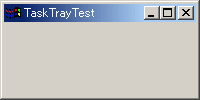
![]()
アプリケーションウィンドウのクローズボックスを閉じても、アプリケーションは終了せず、ウィンドウが見えない状態になるだけです。タスクトレイのアイコンをダブルクリックするとアプリケーションウィンドウが再度表示されます。
アプリケーションを終了させるには、タスクトレイアイコンのメニューよりExitを選びます。
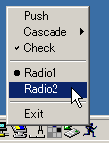
また、タスクトレイのメニューには、Push型、Check型、Radio型メニューの作成例も示しています。
ソースコード (TaskTrayTest.java)
import org.eclipse.swt.widgets.*;
import org.eclipse.swt.SWT;
import org.eclipse.swt.events.*;
import org.eclipse.swt.graphics.Image;
public class TaskTrayTest {
boolean isExiting = false;
public static void main(String[] args) {
new TaskTrayTest();
}
public TaskTrayTest() {
Display display = new Display();
final Shell shell = new Shell(display);
shell.setText("TaskTrayTest");
Tray tray = display.getSystemTray();
TrayItem trayItem = new TrayItem(tray, SWT.NONE);
trayItem.setToolTipText("TaskTray Test");
trayItem.setImage(new Image(display, "icon.gif"));
//イベントリスナーの登録
trayItem.addListener(SWT.Show, new Listener() {
public void handleEvent(Event event) {
System.out.println("Show");
}
});
trayItem.addListener(SWT.Hide, new Listener() {
public void handleEvent(Event event) {
System.out.println("Hide");
}
});
trayItem.addListener(SWT.Selection, new Listener() {
public void handleEvent(Event event) {
System.out.println("Selection: 左クリックされました");
}
});
trayItem.addListener(SWT.DefaultSelection, new Listener() {
public void handleEvent(Event event) {
System.out.println("DefaultSelection: ダブルクリックされました");
shell.setVisible(true);
}
});
final Menu menu = new Menu(shell, SWT.POP_UP);
MenuItem item1 = new MenuItem(menu, SWT.PUSH);
item1.setText("Push");
MenuItem item3 = new MenuItem(menu, SWT.CASCADE);
item3.setText("Cascade");
Menu submenu = new Menu(item3);
item3.setMenu(submenu);
MenuItem item3_1 = new MenuItem(submenu, SWT.PUSH);
item3_1.setText("SubItem Push");
MenuItem item4 = new MenuItem(menu, SWT.CHECK);
item4.setText("Check");
new MenuItem(menu, SWT.SEPARATOR);
MenuItem item6 = new MenuItem(menu, SWT.RADIO);
item6.setText("Radio1");
MenuItem item7 = new MenuItem(menu, SWT.RADIO);
item7.setText("Radio2");
new MenuItem(menu, SWT.SEPARATOR);
MenuItem menuExit = new MenuItem(menu, SWT.PUSH);
menuExit.setText("Exit");
menuExit.addSelectionListener(new SelectionAdapter() {
public void widgetSelected(SelectionEvent e) {
//タスクトレイアイコンからExitが選択されたときアプリを終了
isExiting = true;
shell.close();
}
});
//タスクトレイのアイコンが右クリックされたとき、メニューを表示するように設定
trayItem.addListener(SWT.MenuDetect, new Listener() {
public void handleEvent(Event event) {
menu.setVisible(true);
}
});
shell.addShellListener(new ShellAdapter() {
public void shellClosed(ShellEvent e) {
//タスクトレイアイコンのExitメニューが選択されたときのみアプリを終了
if (!isExiting) {
shell.setVisible(false);
e.doit = false;
return;
}
}
});
shell.setSize(200,100);
shell.open();
shell.setVisible(true);
while (!shell.isDisposed()) {
if (!display.readAndDispatch()) {
display.sleep();
}
}
display.dispose();
}
}
最新更新日: 2005年5月8日
| 関連リンク |
|
Eclipse API ドキュメント |
- PR -
★ フルーツメール【毎日懸賞】好評実施中!デジカメや金券が当たる! ★
毎日懸賞
![]()
