ApplicationWindow (メニューバー、ツールバー、ステータスバー付きのフレーム)
JFaceが提供するApplicationWindowには、メニューバーやツールバーなどを表示するためのフレームワークが用意されており、容易にカスタマイズすることが可能です。
メニューバーの追加
メニューバーを追加するには、ApplicationWindowのcreateMenuManagerをオーバーライドし、コンストラクタでaddMenuBarメソッドを呼び出しします。イディオムとしては、下のようになります。
private ExitAction exitAction;
public ApplicationWindowTest() {
super(null);
exitAction = new ExitAction(this);
...
addMenuBar();
...
}
protected MenuManager createMenuManager() {
MenuManager menuBar = new MenuManager("");
MenuManager fileMenu = new MenuManager("&File");
fileMenu.add(exitAction);
menuBar.add(fileMenu);
return menuBar;
}
ツールバーの追加
ApplicationWindowにツールバーを追加するには、createToolBarManagerをオーバーライドし、コンストラクタでaddToolBarメソッドを呼びます。このメソッドが実行されるとスーパークラスでcreateToolBarManagerが自動的に呼ばれることになっています。ToolBarManagerはツールバーを管理するクラスで、SWTのActionオブジェクトを追加すると、そのオブジェクトに対応したアイコンがツールバーに表示される仕組みです。
public ApplicationWindowTest() {
super(null);
exitAction = new ExitAction(this);
...
addToolBar(SWT.FLAT);
...
}
protected ToolBarManager createToolBarManager(int style) {
ToolBarManager tbm = new ToolBarManager(style);
tbm.add(exitAction);
return tbm;
}
ステータスラインの追加
ステータスラインを追加するには、コンストラクタでaddStatusLineメソッドを実行します。setStatus(String)を呼び出すことで、ステータスラインにメッセージを表示することができます。
public ApplicationWindowTest() {
...
addStatusLine();
...
}
...
setStatus("....");
...
サンプルアプリケーション
以上の説明をまとめたものが、下のサンプルです。ApplicationWindowにメニューバー、ツールバー、ステータスバーが追加されているのが分かると思います。ボタンを押すと、ステータスバーにメッセージが現れます。なおこのサンプルを実行するには、GIFイメージclose.gifが必要です。このようなコードをテンプレートとして、少しずつ機能を追加しながら開発を進めていけばよいでしょう。
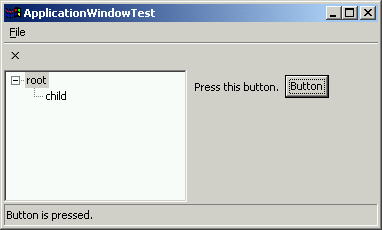
ソースコード (ApplicationWindowTest.java)
import java.net.*;
import org.eclipse.jface.action.Action;
import org.eclipse.jface.action.MenuManager;
import org.eclipse.jface.action.ToolBarManager;
import org.eclipse.jface.resource.ImageDescriptor;
import org.eclipse.jface.window.ApplicationWindow;
import org.eclipse.swt.SWT;
import org.eclipse.swt.custom.SashForm;
import org.eclipse.swt.events.SelectionAdapter;
import org.eclipse.swt.events.SelectionEvent;
import org.eclipse.swt.layout.*;
import org.eclipse.swt.widgets.*;
public class ApplicationWindowTest extends ApplicationWindow {
private ExitAction exitAction;
public ApplicationWindowTest() {
super(null);
//Actionは先にインスタンスを作成しておく
exitAction = new ExitAction(this);
addStatusLine();
addMenuBar();
addToolBar(SWT.FLAT);
}
public static void main(String[] args) {
ApplicationWindow w = new ApplicationWindowTest();
w.setBlockOnOpen(true);
w.open();
Display.getCurrent().dispose();
}
protected Control createContents(Composite parent) {
getShell().setText("ApplicationWindowTest");
Composite container = new Composite(parent, SWT.NONE);
container.setLayout(new FillLayout());
SashForm sash = new SashForm(container, SWT.HORIZONTAL);
Tree tree = new Tree(sash, SWT.SINGLE | SWT.BORDER);
TreeItem root = new TreeItem(tree, SWT.NONE);
root.setText("root");
TreeItem child = new TreeItem(root, SWT.NONE);
child.setText("child");
Composite c = new Composite(sash, SWT.NONE);
c.setLayout(new GridLayout(2, false));
new Label(c, SWT.NONE).setText("Press this button.");
Button button = new Button(c, SWT.PUSH);
button.setText("Button");
button.addSelectionListener(new SelectionAdapter() {
public void widgetSelected(SelectionEvent e) {
setStatus("Button is pressed.");
}
});
return container;
}
protected MenuManager createMenuManager() {
MenuManager menuBar = new MenuManager("");
MenuManager fileMenu = new MenuManager("&File");
fileMenu.add(exitAction);
menuBar.add(fileMenu);
return menuBar;
}
protected ToolBarManager createToolBarManager(int style) {
ToolBarManager tbm = new ToolBarManager(style);
tbm.add(exitAction);
return tbm;
}
}
class ExitAction extends Action {
ApplicationWindow window;
public ExitAction(ApplicationWindow w) {
window = w;
setText("E&xit@Ctrl+W");
setToolTipText("Exit the application");
setImageDescriptor(ImageDescriptor.createFromURL(newURL("file:close.gif")));
}
public void run() {
window.close();
}
private URL newURL(String urlName) {
URL url = null;
try {
url = new URL(urlName);
} catch (MalformedURLException e) {
e.printStackTrace();
}
return url;
}
}
最新更新日: 2004年10月20日
| 関連リンク |
|
Eclipse API ドキュメント ApplicationWindow MenuManager ToolBarManager ImageDescriptor Action SashForm SelectionAdapter SelectionEvent SWT |
- PR -
【Sony】大手他社よりも安い!ビジネス向け光・100Mしかも固定IP付!今なら更に初期費用最大15,000円OFF!
![]()
オフィス用品・オフィス家具 価 格 交 渉 可!
◎ 目指せ★業界最安値 ★ ◎ オフィネット・ドットコム株式会社
![]()
